How to reprocess an invoice into QuickBooks Online
Topic
This article describes the steps to reprocess an invoice from Autotask into QuickBooks Online.
Description
First, you'll need to reset the invoice to be visible by the API. This step varies based on the invoice numbering option.
If you are unsure what your invoice numbering option is, check the Invoice Numbering option in the settings of the Autotask Invoices app in QuickBooks Online. See Settings for Autotask Invoices to Quickbooks Online app.
If QuickBooks is set to assign the invoice numbers
-
Start at the Autotask Menu (located at the top-left corner of the screen), and then click Contracts > Invoice History.
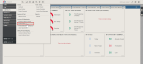
-
Locate the invoice that you need to reprocess by the Invoice Number in that field, or you will likely see an invoice number that says ERROR.
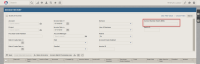
-
Clear out the invoice number field in Autotask, and click Save.
If Autotask is set to assign the invoice numbers (either invoice ID or at invoice number)
-
Start at the Autotask Menu > Contracts > Invoice History.
-
Locate the invoice you need to reprocess and right-click the invoice ? Clear Web Service Date.
- By clearing out the Web Service Date from Autotask, the integration can see that it has not processed that invoice.
- Once the invoice is reset and seen by the integration, QuickBooks will reprocess that invoice upon your next synchronization or via manual copying of the invoice.
- You can manually copy (transfer) an Invoice from Autotask to QuickBooks Online. This option is located under the Additional Tools section in the Autotask Invoice App's settings. See Use additional tools for additional information.



